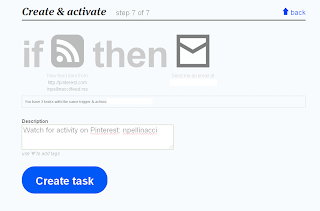Showing posts with label Pinterest. Show all posts
Showing posts with label Pinterest. Show all posts
Wednesday, 23 May 2012
Running Competitions on Pinterest
Vancouver retailer Briers Home & Gift is running a competition using Pinterest, until the end of June. You can enter by pinning items from their online store catalogue on to your Pinterest board and then submitting the pin URL on the Briers web site.
What's interesting about the competition is that it has multiple streams, using a combination of random draws of pins (weekly, and at the end of the competition), a tally of re-pins and likes for each pin submitted, and the good old judges-decision-is-final who can create the coolest board on Pinterest.
The downside, perhaps, is that the entry process is a bit clunky - pinning is of course quite quick, but the form filling process afterwards is more fiddly. I'm sure there's some scope for a bookmarklet or similar time-saving tool to be created to help with this... I may have my coding hat on later in the week.
You can find out more and watch the video on the Briers web site. The competition is open to anyone, anywhere in the world, so it's worth taking a look not only to see how they're doing it, but also to take part!
Wednesday, 7 March 2012
Pinterest Pin Notifications - Updated Email Format
In a previous post I set up email notifications for new pins on Pinterest using ifttt. I soon changed the default email format so that the subject line of the email told me pretty much everything I needed to know: that it was Pinterest, who pinned, and when. The change to the ifttt task to do this looks like this:
Thursday, 1 March 2012
Get Pinterest Pin Notifications with ifttt
Pinterest will notify you when others like, re-pin and comment on your pins, but there doesn't seem to be much to help you with what the people you're following are pinning. You don't really have a choice other than to check your home page on Pinterest to see what's new. Help is it hand however from a combination of something Pinterest does offer, and another rising web star, ifttt.
If you check your home page on Pinterest, you'll see the RSS feed icon under your profile. Hover your mouse over that icon and you'll see the URL for the feed. If you click on the icon, you'll see the feed in your browser. Of course, you're not alone in having this feed, other users on Pinterest have one as well, and it gets updated whenever they pin something new. If you watch this feed, you can know when the people you follow pin something. However, this could be a lot of feeds to monitor.
Ifttt stands for "If this then that" and is a rules-based processing engine for web applications. You can find out more here, but in a nutshell, it allows you to check something has happened, and if it has, perform an action.
One of the things it can check is for a change to a feed. You tell it the feed, and it checks it for changes at a regular interval. When it does change, you can give it an action to perform, such as sending you an email.
Here's how to create a task in ifttt which will send you notifications when someone pins something new on Pinterest:
Create a new task - click on "create a task" and the initial prompt screen appears:
Click on "this" to add a channel. The screen looks like this (I've selected the "Feed" channel):
Clicking on this will result in you being asked to configure the feed channel, here I've just selected a new feed item:
Now configure it with the Pinterest feed you want to monitor, for example for http://pinterest.com/npellinacci/feed.rss you would do this:
Next click on "Create trigger" to complete this step. You'll then be asked to choose the action to perform:
Click on "that" and you'll be asked to choose a channel for the action, here I've selected "Email":
Clicking on this will result in you being asked to configure the action channel, which in this case is just to send an email:
When you click on this, you'll be asked to configure the subject and body fields for your message, which will appear with some pre-populated data items from the trigger channel. For now, you can leave this as it is and click on "Create action":
Finally, a summary of your task appears, and you can add a description for it, remember to make it meaningful, and then click "Create task" to complete your work.
And you're done. Now, whenever ifttt detects a change to the feed, you'll receive an email to let you know.
If you check your home page on Pinterest, you'll see the RSS feed icon under your profile. Hover your mouse over that icon and you'll see the URL for the feed. If you click on the icon, you'll see the feed in your browser. Of course, you're not alone in having this feed, other users on Pinterest have one as well, and it gets updated whenever they pin something new. If you watch this feed, you can know when the people you follow pin something. However, this could be a lot of feeds to monitor.
Ifttt stands for "If this then that" and is a rules-based processing engine for web applications. You can find out more here, but in a nutshell, it allows you to check something has happened, and if it has, perform an action.
One of the things it can check is for a change to a feed. You tell it the feed, and it checks it for changes at a regular interval. When it does change, you can give it an action to perform, such as sending you an email.
Here's how to create a task in ifttt which will send you notifications when someone pins something new on Pinterest:
Create a new task - click on "create a task" and the initial prompt screen appears:
Click on "this" to add a channel. The screen looks like this (I've selected the "Feed" channel):
Clicking on this will result in you being asked to configure the feed channel, here I've just selected a new feed item:
Now configure it with the Pinterest feed you want to monitor, for example for http://pinterest.com/npellinacci/feed.rss you would do this:
Next click on "Create trigger" to complete this step. You'll then be asked to choose the action to perform:
Click on "that" and you'll be asked to choose a channel for the action, here I've selected "Email":
Clicking on this will result in you being asked to configure the action channel, which in this case is just to send an email:
When you click on this, you'll be asked to configure the subject and body fields for your message, which will appear with some pre-populated data items from the trigger channel. For now, you can leave this as it is and click on "Create action":
Finally, a summary of your task appears, and you can add a description for it, remember to make it meaningful, and then click "Create task" to complete your work.
And you're done. Now, whenever ifttt detects a change to the feed, you'll receive an email to let you know.
Friday, 3 February 2012
Increasing Interest in Pinterest
 Yesterday I linked to an article about using Pinterest to promote your business. This was the latest in a series of references I'd seen on social media web sites and blogs. Today there are more. When you see one person writing about a social media web site it's usually interesting in itself. When you see more than one writing about the same site, it becomes more significant. When you see more than one writing about the same site on the same day it's probably time to sit up and take notice.
Yesterday I linked to an article about using Pinterest to promote your business. This was the latest in a series of references I'd seen on social media web sites and blogs. Today there are more. When you see one person writing about a social media web site it's usually interesting in itself. When you see more than one writing about the same site, it becomes more significant. When you see more than one writing about the same site on the same day it's probably time to sit up and take notice.Pinterest is, in its own words, "an online pinboard. Organize and share things you love." Go to the home page now. Find something interesting. Click on it. You'll see quickly how it works. The image appears, with comments, along with information about who pinned it, where they got it from (for example, I clicked on a recipe photograph and it took me to the recipe page on the author's blog), and what board it was pinned to. Other users can also "like" and "repin" to other boards.
Further Reading
For more information, read these blog posts from ViralBlog and Jeff Bullas. There are lots of statistics and research results in this post on SocialMouths.
Subscribe to:
Posts (Atom)