Pinterest will notify you when others like, re-pin and comment on your pins, but there doesn't seem to be much to help you with what the people you're following are pinning. You don't really have a choice other than to check your home page on Pinterest to see what's new. Help is it hand however from a combination of something Pinterest does offer, and another rising web star, ifttt.
If you check your home page on Pinterest, you'll see the RSS feed icon under your profile. Hover your mouse over that icon and you'll see the URL for the feed. If you click on the icon, you'll see the feed in your browser. Of course, you're not alone in having this feed, other users on Pinterest have one as well, and it gets updated whenever they pin something new. If you watch this feed, you can know when the people you follow pin something. However, this could be a lot of feeds to monitor.
Ifttt stands for "If this then that" and is a rules-based processing engine for web applications. You can find out more here, but in a nutshell, it allows you to check something has happened, and if it has, perform an action.
One of the things it can check is for a change to a feed. You tell it the feed, and it checks it for changes at a regular interval. When it does change, you can give it an action to perform, such as sending you an email.
Here's how to create a task in ifttt which will send you notifications when someone pins something new on Pinterest:
Create a new task - click on "create a task" and the initial prompt screen appears:
Click on "this" to add a channel. The screen looks like this (I've selected the "Feed" channel):
Clicking on this will result in you being asked to configure the feed channel, here I've just selected a new feed item:
Now configure it with the Pinterest feed you want to monitor, for example for http://pinterest.com/npellinacci/feed.rss you would do this:
Next click on "Create trigger" to complete this step. You'll then be asked to choose the action to perform:
Click on "that" and you'll be asked to choose a channel for the action, here I've selected "Email":
Clicking on this will result in you being asked to configure the action channel, which in this case is just to send an email:
When you click on this, you'll be asked to configure the subject and body fields for your message, which will appear with some pre-populated data items from the trigger channel. For now, you can leave this as it is and click on "Create action":
Finally, a summary of your task appears, and you can add a description for it, remember to make it meaningful, and then click "Create task" to complete your work.
And you're done. Now, whenever ifttt detects a change to the feed, you'll receive an email to let you know.








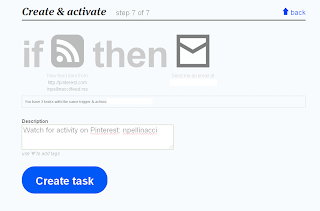
No comments:
Post a Comment