Add Skills. The ability to select and add skills to your profile was added to LinkedIn early in 2011 along with other new sections. They allow you to choose your skills from standard sets, which in turn allows LinkedIn to track them and report on which skills are trending. It also allows you to search LinkedIn for People, Companies, Jobs and Groups utilizing that skill. See the LinkedIn Skills page for more information.
Here's your step-by-step guide to adding skills to your profile. Look for the "Add sections" dialogue on the Edit Profile screen:
and click to add. In the pop-up window, find and select "Skills"
and the pop-up will change to show you a preview of the skills dialogue:
Click "Add to Profile" and the entire screen will update to show you the "Add Skills" dialogue:
As indicated on the screen, enter a skill in the box provided - note
this will attempt to autocomplete, so if your skill already exists, you
won't need to type it all in. Clicking "Add" will add that skill to the
list, which builds up in the lower box. Repeat until you have entered
all the skills you want to. Note that you can drag and drop individual
skills after you've added them, to get them in the order you want. When
you're done, click "Add Skills":
The skills section will now appear in your profile, you may need to search a way down the screen to find it:
It's worth noting at this point that you can move other sections around in the same way.
Organise your Profile with other Sections. There are many other sections you can make use of to restructure your profile, in particular I've found moving the various organisations I volunteer for from "Current Positions" to "Organizations" declutters the former, although the latter is harder to manage - in particular it doesn't appear possible to re-order organisations once they've been entered.
Equally, if you have certifications and publications, there are sections for these as well.

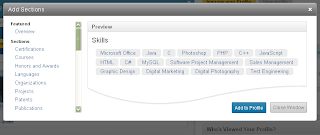




No comments:
Post a Comment